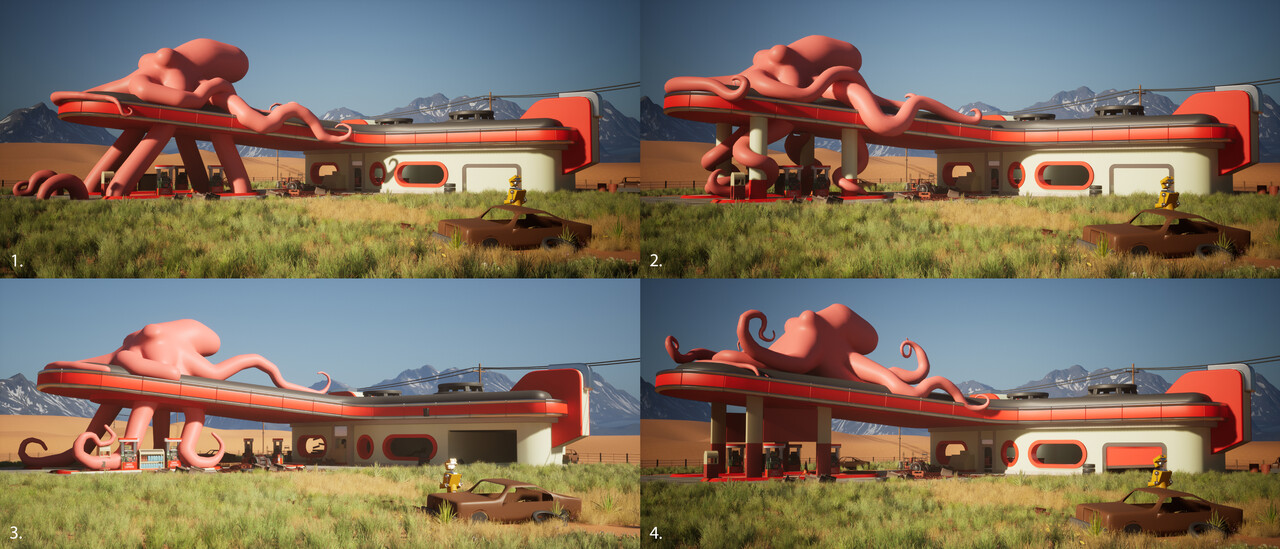Hey Everyone,
Now that I have finished the project and posted it to Artstation, I wanted to make one last blog post to wrap up all the work for the project, provide continued breakdowns, and show the scene's progress.
https://www.artstation.com/artwork/1nBRA3
After the last blog post, I completed much of the final work for the scene, including updates to textures, prop refinement, some new prop work, and general polish work.
Here is a list of some of the Polish work I did initially. At this stage, I only had a few assets left to complete, so I wanted to tackle some of the more minor issues that were bothering me. I won't show screenshots of all this work as it was many tiny tasks. I will try to show stuff of significance.
- Lighting passes for different times of day
- Update the rounded door at the back
- Update a missing trim on the roof/Fix any holes in the trim meshes
- Do a trim pass on skylights
- Fix broken tree trunk texture/shader
- Balance the base colour texture saturation on the gas pumps
- Fix missing road
- Remove the moss from the floor/booths
- Add terrain soil around the front of the gas station
- Fix holes in the interior roof
- Add a ceramic tile material to the counter interior
- Update the barrier assets
- Puddle decals
- Props for the restaurant interior
One of the first updates I wanted to make was to refine the different time-of-day lighting scenarios. I grabbed a bunch of refs in Pure Ref to try and get the different looks I was going for with Stormy, Day, Morning, and Night. I wanted them to feel distinct enough to show that well-balanced textures and good PBR values allow you to change the lighting easily.
I also refined the blends and updated all the shaders for proper tesselation, which, I believe, was introduced in Unreal 5.4.
The story of the environment is that time has passed, and there has been an alien infection. I wanted to show signs that the human population resisted before the infection took over.
I originally made the blockouts (that sit behind). These are placed using a spline in the environment, but I just threw them together as quick blockouts in Blender.
To update these, I used the assets I had made for this project and others: wood planks, tyres, and barbed wire.
Here are some smaller props for the interior so I can dress the inside of the station nicer. It felt like it was missing these smaller-scale props and some sense that people used to live here. Some stuff like fresh doughnuts don't make a tonne of sense as they probably would have decayed, but I just liked that colour pop.
I also wanted the feeling that these vines would reach out and attach to different objects like spider webs. I planned to place many assets in the scene to give that alien invasion an abandoned feel, so I made some tools in Blender's geometry nodes.
Here is a look at two tools I created; they are in a super early stage. One tool allows the vines to grow out from the base, and the other attaches webbing between objects you select.
I also did some tests with the Alien assets as blockouts to check how everything would look in the game before committing to finishing the art to check if there were any changes I wanted to make at this stage.
Once I was happy, I started working on the actual assets. This mainly involved sculpting in Zbrush and finishing with Substance Painter.
Here is how it looked in-game once these assets were completed. To create the final result, I used the vine meshes on a spline tool to easily manipulate their position in the level, and then I completed passes using the webbing and vine growth tools.
The vine growth tool created the vines surrounding and wrapping objects in the scene. I exported the meshes from Unreal, ran the tool in Blender, and exported them back into the game. You can see it clearly on the vines on surfaces like walls and pillars.
For the webbing tool, this creates a smaller geometry that attaches from the floor to objects or between two different objects. The process was the same as above, and you can see it clearly between the pump and pillars or attached from the floor to the diner seating. I also applied a PDO in the shader to fade the edges of these out when they intersect.
I added a subtle pulsating to the shader to sell the alien boil feel and converted some mega scan water alpha decals to blood to bed it all together.
The last job for the project was finishing the robot. I started this prop a while back and spent a lot of time on it, but it had become a bit too complex over time, so I wanted to strip it back, using some inspiration from Star Wars to simplify the design. I was not trying to follow the reference for Star Wars, but it shows more of a statement of intent for how detailed to go.
The original design for the robot included some slightly complex areas, mainly around the head and torso and in some movement areas around wrists, elbows, and feet.
As I was trying to wrap up this project, I wanted to close those areas and simplify the head and body, making rigging and finishing the robot much more straightforward.
I completed the design refinements quickly and closed up many of the more open sections. All of this work went well and was quite straightforward. However, something that gave me a little trouble was settling on a design for the head I liked. I tried out some thumbnails in 3D and also did some 3D concepting using SDF modelling.
I was stuck between a more cylindrical design and something that resembled my original design. I liked how the cylinder read from cameras and a distance, but it felt like I had seen the design a lot before, and it was a bit more generic, so I opted to persevere through the pain of getting it to look right and stick with my original design.
Here is the final design. It ultimately captured much of my original vision, and I am happy with how it came out.
Here is the Robot finished and in-game. I also rigged him to match the 3rd person mannequin so I could pose him (as seen sitting on the car) and run around as him in the environment, too, just for fun :)


Finally, once the last major asset was complete, it took a lot of polishing to get it across the finish line. Here is a list of everything I did.
- Asphalt texture pass
- Decal passes for drips on the roof and around damaged areas of trims.
- Prop set dressing for cameras
- Some cluttered prop passes for the interior
- Wood texture for the interior counter
- Add some grass meshes for the front of the gas station building
- Add some trims to the shelves on the interior rounded windows
- Fix the UV issue on the ceramic tile counter section
- Proper camera and lighting passes
- Unreal bug fixing and lighting work
- Added trims to the shelving in the interior
- Made a fridge asset
- Fixed the hole between displaced tiles and the counter in the floor
- Lighting passes for different TODs
- Added props to the fridge
- Added a prop pass to the interior to make it feel more cluttered
- Refined the cameras for the final shots
- Setup render presets for the different aspect ratios
- I turned off the backlighting in the shot with the car - artist's feedback
- Added lighting tweaks and volumetrics to the Octopus at night - artist feedback
- Did a cinematic prop pass for the different cameras to make it look as good as possible
- Fixed the lighting bug on the exterior pillars
- Scaled up the thickness of the diners' plates - artist feedback
- Broke the greeble boxes off the door mesh and used them in the interior - Artist feedback.
- Reused the adverts from other props on the inside - Artist feedback
- Used some decals to finish the damage on the front of the Gas station
- Added the easy fog plugin and did a pass for each TOD
- Fixed the straightness of the red vine tentacles - Artist Feedback
- I tried experimenting with the Easy Rain plugin and switched back to UDS, which worked better for my needs.
- Added wind to all the assets - focused on trees and foliage for the video and stormy atmosphere
- Create the progress gif
- Fixed some light bugs on props in the interior for seating PLA
- Fixed an issue with the oil not lodding correctly
- Fixed stretched blood decals on the interior
- Rotated the lights in the interior shots for certain shots to avoid too much bloom and not show the bulbs
- Reduced the bloom in the stormy TOD
- Re-rendered all shots for the night and the stormy day after tweaks
- Video for the stormy TOD and run around at night
- Asset breakdown shots
- Materials breakdown shots
- I tweaked the colour background on the material shots to be more consistent with the rest of the work.
It took a lot of effort to complete the project, but I am thrilled to round off the end of the year with this project finally done. As I mentioned in the original post, it was where I was trying to improve my rendering, storytelling, and propping and find art that interests me both in terms of subject and style.
It's led me to more semi-stylised props, lots of lighting and offline rendering practice, and my love of robots. I plan to continue on this journey with more pieces like this. Just this time, it will likely not be a project that lasts as long. I am glad to have had this project ticking along in the background to learn new skills and software workflows like Unreal 5, Nanite, and Lumen.
Thank you to everyone who supported me and followed along with the process. I appreciate the many people who gave me feedback across various years in this project and others.
All the best
Ben